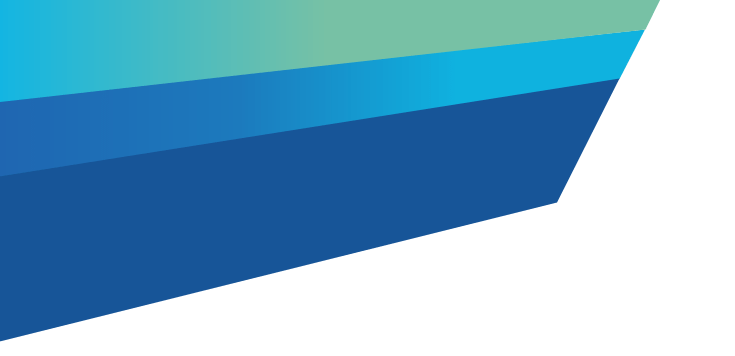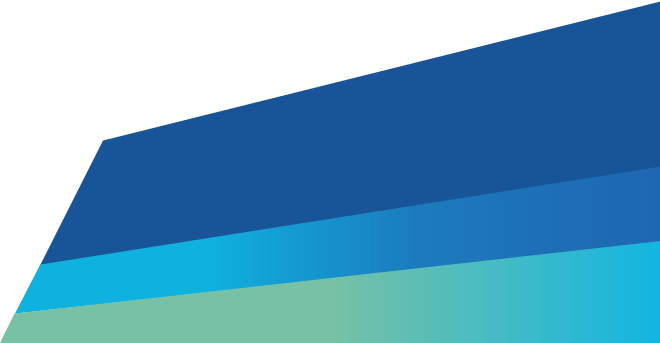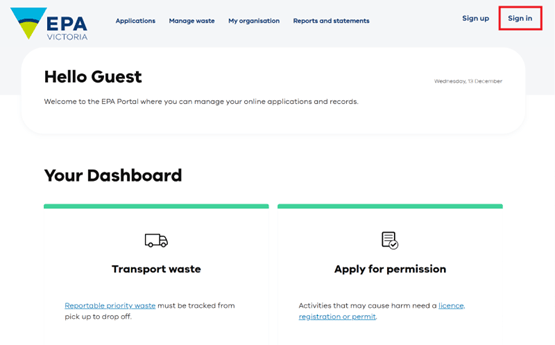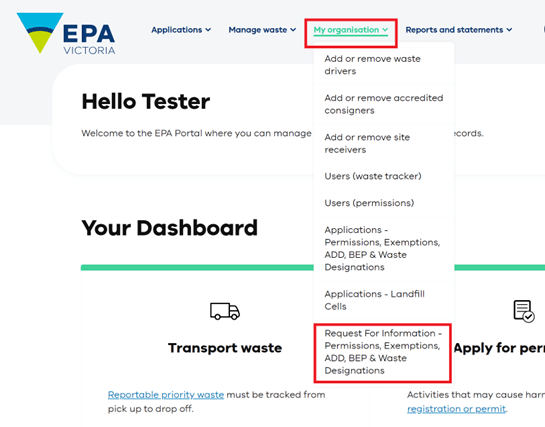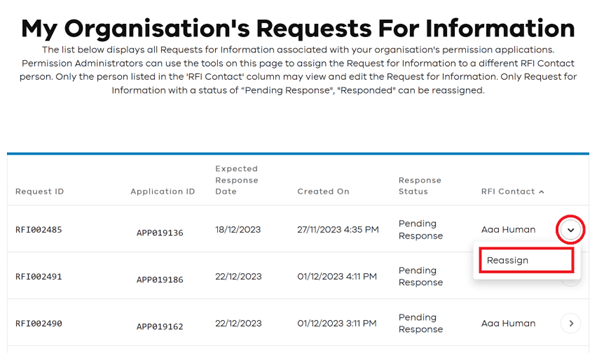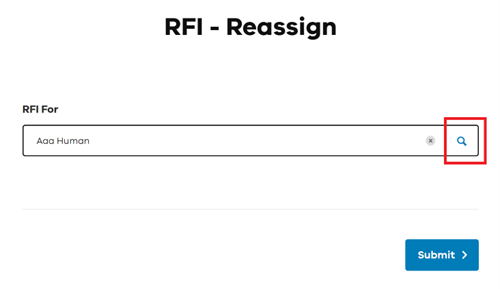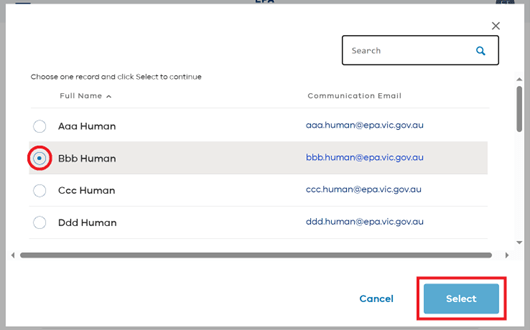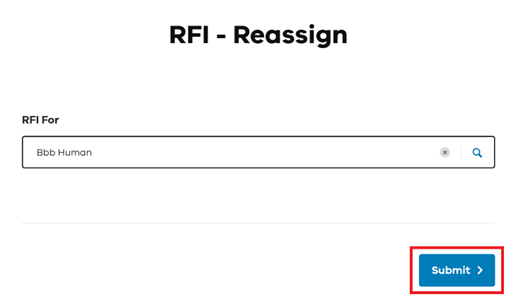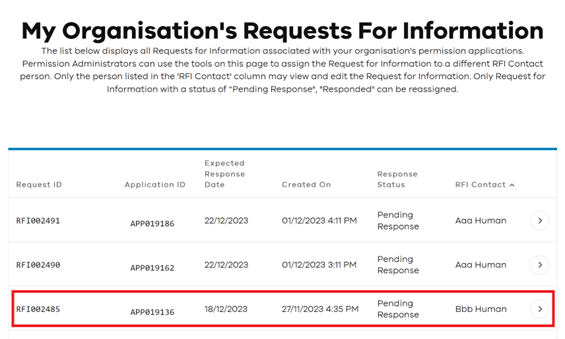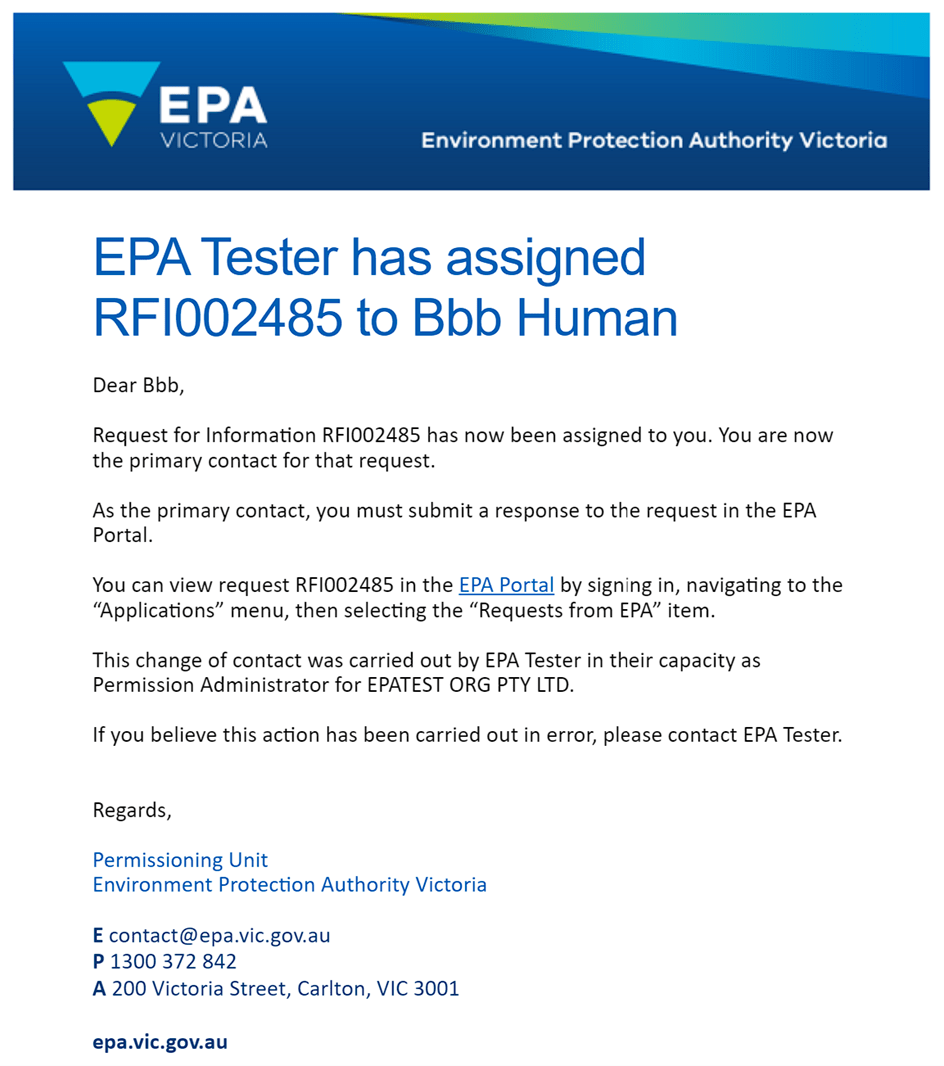Tips
- These steps can be performed by Permission Administrators only.
- Only Requests for Information (RFI) with application contacts who are associated with the same organisation as the Permission Administrator will be displayed.
How to view Requests for Information associated with an organisation
1. Sign in to the EPA portal
2. Navigate the My organisation menu
Select the My organisation menu, then select the Request for Information – Permissions, Exemptions, ADD, BEP, Waste Designations item.
3. View Request for Information list
On the Request for Information – Permissions, Exemptions, ADD, BEP, Waste Designations page, a list of requests is displayed.
These Requests for Information have been created by Portal users who are associated with your organisation.
How to assign Requests for Information to a different contact
1. Sign in to the EPA portal
2. Navigate the My organisation menu
Select the My organisation menu, then select the Request for Information – Permissions, Exemptions, ADD, BEP, Waste Designations item.
3. Select a Request for Information to assign
On the My Organisation's Requests For Information page, a list is displayed.
The list shows Requests for Information whose contacts are Portal users associated with your organisation.
Find an RFI on the list, and then select the small arrow at the right side of the table. Select Reassign from the pop-up menu.
4. Open the list of RFI contacts
On the RFI - Reassign page, select the magnifying glass to open the list of your organisation’s Portal users.
5. Select a new RFI contact
A list of your organisation’s Portal users will be displayed on this page. Scroll down the list to locate a suitable a new RFI contact and then select the circle to the left of their name.
Next, click the Select button.
6. Submit the new RFI contact selection
Back on the RFI - Reassign page, select the Submit button.
7. Confirm the Request for Information has been reassigned
Back on the My Organisation's Requests For Information page, verify that the Request for Information has been successfully assigned to a new contact.
8. Receive confirmation email
Check your email inbox for a notification from EPA Victoria regarding the assignment of the Request for Information.
Updated